button,顾名思义,按钮,类似于html的button标签。我们可以设置按钮的属性,比如字体颜色大小,背景颜色等,可以给按钮绑定事件,用户点击时会触发事件。
组件用法:

wxml
- <!--index.wxml-->
- <view class="content">
- <text class="con-text">怎么飞?点击【按钮】即飞</text>
- <button class="con-button">Fly</button>
- </view>
js
- Page({
- data:{
- },
- onLoad:function(options){
- // 页面初始化 options为页面跳转所带来的参数
- },
- onReady:function(){
- // 页面渲染完成
- },
- onShow:function(){
- // 页面显示
- },
- onHide:function(){
- // 页面隐藏
- },
- onUnload:function(){
- // 页面关闭
- }
- })
wxss
- .content{
- padding-top: 20px;
- }
- .con-text{
- display: block;
- padding-bottom: 10px;
- }
- .con-button{
- margin-top: 10px;
- color: black;
- background-color: lightgreen
- }
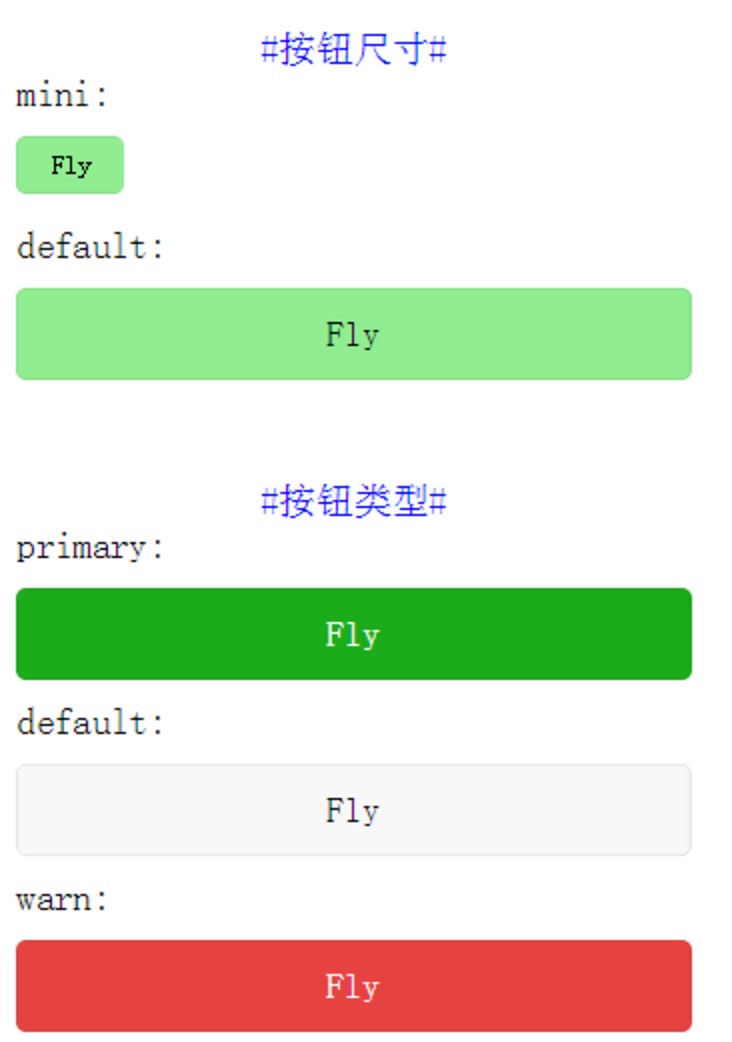
wxml
- <!--index.wxml-->
- <view class="content">
- <view class="con-top">
- <text class="text-decoration">#按钮尺寸#</text>
- <text class="con-text">mini:</text>
- <button class="con-button" size="mini">Fly</button>
- <text class="con-text">default:</text>
- <button class="con-button" size="default">Fly</button>
- </view>
- <view class="con-bottom">
- <text class="text-decoration">#按钮类型#</text>
- <text class="con-text">primary:</text>
- <button class="con-button" type="primary">Fly</button>
- <text class="con-text">default:</text>
- <button class="con-button" type="default">Fly</button>
- <text class="con-text">warn:</text>
- <button class="con-button" type="warn">Fly</button>
- </view>
- </view>
js
- Page({
- data:{
- },
- onLoad:function(options){
- // 页面初始化 options为页面跳转所带来的参数
- },
- onReady:function(){
- // 页面渲染完成
- },
- onShow:function(){
- // 页面显示
- },
- onHide:function(){
- // 页面隐藏
- },
- onUnload:function(){
- // 页面关闭
- }
- })
wxss
- .content{
- padding-top: 20px;
- width: 90%;
- padding-left: 20px;
- }
- .con-text{
- display: block;
- padding-bottom: 10px;
- }
- .con-button{
- color: black;
- background-color: lightgreen;
- margin-bottom: 10px;
- }
- .con-bottom{
- padding-top: 20px;
- }
- .con-top{
- padding-bottom: 20px;
- }
- .text-decoration{
- color: blue;
- display: block;
- text-align: center;
- }
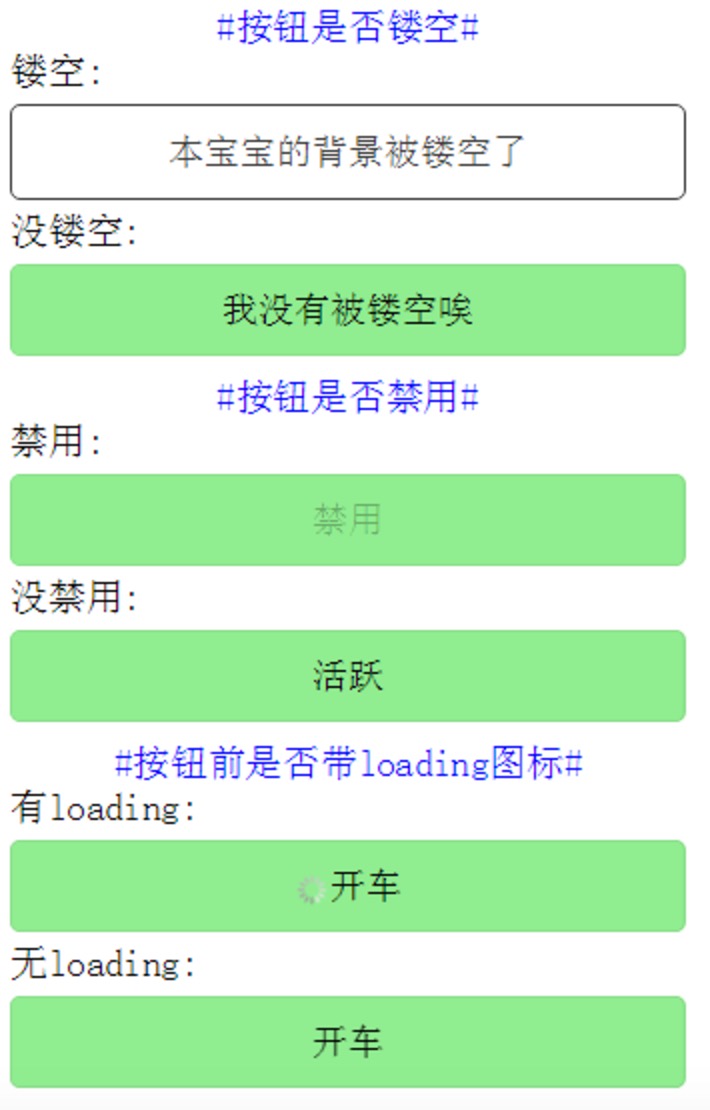
wxml
- <!--index.wxml-->
- <view class="content">
- <view class="con-top">
- <text class="text-decoration">#按钮是否镂空#</text>
- <text class="con-text">镂空:</text>
- <button class="con-button" plain>本宝宝的背景被镂空了</button>
- <text class="con-text">没镂空:</text>
- <button class="con-button">我没有被镂空唉</button>
- </view>
- <view>
- <text class="text-decoration">#按钮是否禁用#</text>
- <text class="con-text">禁用:</text>
- <button class="con-button" disabled>禁用</button>
- <text class="con-text">没禁用:</text>
- <button class="con-button">活跃</button>
- </view>
- <view class="con-bottom">
- <text class="text-decoration">#按钮前是否带loading图标#</text>
- <text class="con-text">有loading:</text>
- <button class="con-button" loading>开车</button>
- <text class="con-text">无loading:</text>
- <button class="con-button">开车</button>
- </view>
- </view>
js
- Page({
- data:{
- },
- onLoad:function(options){
- // 页面初始化 options为页面跳转所带来的参数
- },
- onReady:function(){
- // 页面渲染完成
- },
- onShow:function(){
- // 页面显示
- },
- onHide:function(){
- // 页面隐藏
- },
- onUnload:function(){
- // 页面关闭
- }
- })
wxss
- .content{
- padding-top: 20px;
- width: 90%;
- padding-left: 20px;
- }
- .con-text{
- display: block;
- padding-bottom: 5px;
- }
- .con-button{
- color: black;
- background-color: lightgreen;
- margin-bottom: 5px;
- }
- .con-bottom{
- padding-top: 5px;
- }
- .con-top{
- padding-bottom: 5px;
- }
- .text-decoration{
- color: blue;
- display: block;
- text-align: center;
- }
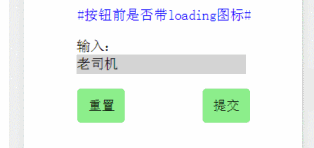
wxml
- <!--index.wxml-->
- <view class="content">
- <text class="text-decoration">#按钮前是否带loading图标#</text>
- <form class="formstyle" bindsubmit="formSubmit" bindreset="formReset">
- <view class="shurustyle">
- 输入:
- <input name="username" class="inputstyle" />
- </view>
- <view class="buttonstyle">
- <button form-type="reset" class="con-button" hover-class="hoverbutton">重置</button>
- <button form-type="submit" class="con-button" hover-class="hoverbutton">提交</button>
- </view>
- </form>
- </view>
js
- Page({
- data:{
- },
- onLoad:function(options){
- // 页面初始化 options为页面跳转所带来的参数
- },
- onReady:function(){
- // 页面渲染完成
- },
- onShow:function(){
- // 页面显示
- },
- onHide:function(){
- // 页面隐藏
- },
- onUnload:function(){
- // 页面关闭
- },
- formSubmit:function(e){
- console.log(e.detail.value);
- },
- formReset:function(e){
- console.log(e.detail.value);
- }
- })
wxss
- .content{
- padding-top: 20px;
- width: 90%;
- padding-left: 20px;
- }
- .con-button{
- color: black;
- background-color: lightgreen;
- margin-bottom: 5px;
- }
- .text-decoration{
- color: blue;
- display: block;
- text-align: center;
- padding-bottom: 20px;
- }
- .buttonstyle{
- display: flex;
- flex-direction: row;
- padding-top: 20px;
- }
- .inputstyle{
- background-color: lightgray;
- width: 80%;
- }
- .shurustyle{
- padding-left: 15%;
- }
- .hoverbutton{
- background-color: lightgray;
- }
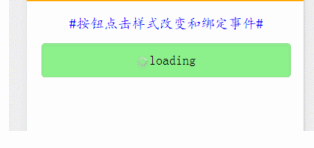
wxml
- <view class="content">
- <view class="con-top">
- <text class="text-decoration">#按钮点击样式改变和绑定事件#</text>
- <button class="con-button" hover-class="hoverclass" loading="{{isloading}}" bindtap="changeLoading">loading</button>
- </view>
- </view>
js
- Page({
- data:{
- isloading:true
- },
- onLoad:function(options){
- // 页面初始化 options为页面跳转所带来的参数
- },
- onReady:function(){
- // 页面渲染完成
- },
- onShow:function(){
- // 页面显示
- },
- onHide:function(){
- // 页面隐藏
- },
- onUnload:function(){
- // 页面关闭
- },
- changeLoading:function(){
- console.log("loading status:"+this.data.isloading);
- var loadingstatus=this.data.isloading;
- this.setData({
- isloading:!loadingstatus
- })
- }
- })
wxss
- .content{
- padding-top: 20px;
- width: 90%;
- padding-left: 20px;
- }
- .con-button{
- color: black;
- background-color: lightgreen;
- margin-top: 15px;
- }
- .text-decoration{
- color: blue;
- display: block;
- text-align: center;
- font-family: "KaiTi"
- }
- .hoverclass{
- background-color: orange;
- color: green;
- font-size: 25px;
- }
主要属性:
|
属性
|
类型
|
默认值
|
描述
|
| size | String | default | 表示按钮的大小,有两个值:default和mini |
| type | String | default | 表示按钮的样式类型,有三个值:default、primary和warn |
| plain | Boolean | false | 表示按钮是否镂空,即背景是否被抹去,不写该属性则为false,写上该属性则为true,也可写成plain=”false” |
| disabled | Boolean | false | 表示按钮是否被禁用,不写该属性则为false,写上该属性则为true,也可写成plain=”false” |
| loading | Boolean | false | 表示按钮名称前是否有loading图标,不写该属性则为false,写上该属性则为true,也可写成plain=”false” |
| form-type | String | 无 | 与form表单组件一起使用时,reset表示清空form表单内容事件,submit表示提交form表单内容事件,即有两个值:reset和submit |
| hover-class | String | button-hover | 表示按钮被点击时的样式,可以自定义一个css,然后将hover-class指向这个css |












