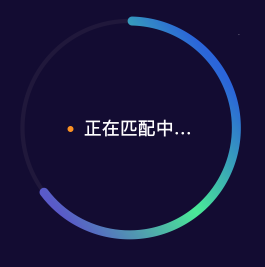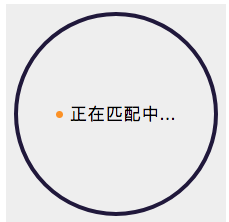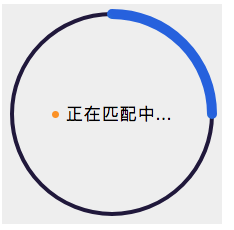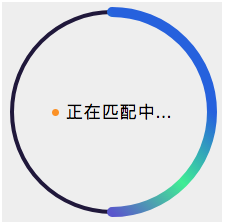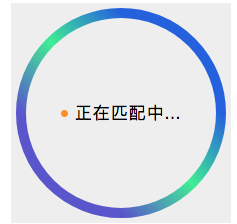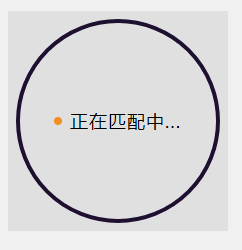需求概要
小程序中使用圆形倒计时,效果图:
思路
- 使用2个 canvas 一个是背景圆环,一个是彩色圆环。
- 使用 setInterval 让彩色圆环逐步绘制。
解决方案
第一步先写结构
一个盒子包裹2个canvas以及文字盒子;
盒子使用相对定位作为父级,flex布局,设置居中;
一个canvas,使用绝对定位作为背景,canvas-id="canvasProgressbg"
另一个canvas,使用相对定位作为进度条,canvas-id="canvasProgress"
代码如下:
// wxml
<view class="container">
<view class='progress_box'>
<canvas class="progress_bg" canvas-id="canvasProgressbg"> </canvas>
<canvas class="progress_canvas" canvas-id="canvasProgress"> </canvas>
<view class="progress_text">
<view class="progress_dot"></view>
<text class='progress_info'> {{progress_txt}}</text>
</view>
</view>
</view>
// wxss
.progress_box{
position: relative;
width:220px;
height: 220px;
display: flex;
align-items: center;
justify-content: center;
background-color: #eee;
}
.progress_bg{
position: absolute;
width:220px;
height: 220px;
}
.progress_canvas{
width:220px;
height: 220px;
}
.progress_text{
position: absolute;
display: flex;
align-items: center;
justify-content: center
}
.progress_info{
font-size: 36rpx;
padding-left: 16rpx;
letter-spacing: 2rpx
}
.progress_dot{
width:16rpx;
height: 16rpx;
border-radius: 50%;
background-color: #fb9126;
}
第二步数据绑定
从wxml中可以看到我们使用了一个数据progress_txt,所以在js中设置data如下:
data: {
progress_txt: '正在匹配中...',
},
第三步canvas绘制
敲黑板,划重点
1. 先绘制背景
- 在js中封装一个画圆环的函数drawProgressbg, canvas 画圆
- 在onReady中执行这个函数;
小程序canvas组件 与H5的canvas有点差别,请查看文档,代码如下
drawProgressbg: function(){
// 使用 wx.createContext 获取绘图上下文 context
var ctx = wx.createCanvasContext('canvasProgressbg')
ctx.setLineWidth(4);// 设置圆环的宽度
ctx.setStrokeStyle('#20183b'); // 设置圆环的颜色
ctx.setLineCap('round') // 设置圆环端点的形状
ctx.beginPath();//开始一个新的路径
ctx.arc(110, 110, 100, 0, 2 * Math.PI, false);
//设置一个原点(100,100),半径为90的圆的路径到当前路径
ctx.stroke();//对当前路径进行描边
ctx.draw();
},
onReady: function () {
this.drawProgressbg();
},
看一下效果如下:
2. 绘制彩色圆环
- 在js中封装一个画圆环的函数drawCircle,
- 在onReady中执行这个函数;
drawCircle: function (step){
var context = wx.createCanvasContext('canvasProgress');
// 设置渐变
var gradient = context.createLinearGradient(200, 100, 100, 200);
gradient.addColorStop("0", "#2661DD");
gradient.addColorStop("0.5", "#40ED94");
gradient.addColorStop("1.0", "#5956CC");
context.setLineWidth(10);
context.setStrokeStyle(gradient);
context.setLineCap('round')
context.beginPath();
// 参数step 为绘制的圆环周长,从0到2为一周 。 -Math.PI / 2 将起始角设在12点钟位置 ,结束角 通过改变 step 的值确定
context.arc(110, 110, 100, -Math.PI / 2, step * Math.PI - Math.PI / 2, false);
context.stroke();
context.draw()
},
onReady: function () {
this.drawProgressbg();
this.drawCircle(2)
},
| this.drawCircle(0.5) 效果如下: | this.drawCircle(1) 效果如下: | this.drawCircle(2) 效果如下: |
3. 设置一个定时器
- 在js中的data设置一个计数器 count,一个步骤step,一个定时器
- 在js中封装一个定时器的函数countInterval,
- 在onReady中执行这个函数;
data: {
progress_txt: '正在匹配中...',
count:0, // 设置 计数器 初始为0
countTimer: null // 设置 定时器 初始为null
},
countInterval: function () {
// 设置倒计时 定时器 每100毫秒执行一次,计数器count+1 ,耗时6秒绘一圈
this.countTimer = setInterval(() => {
if (this.data.count <= 60) {
/* 绘制彩色圆环进度条
注意此处 传参 step 取值范围是0到2,
所以 计数器 最大值 60 对应 2 做处理,计数器count=60的时候step=2
*/
this.drawCircle(this.data.count / (60/2))
this.data.count++;
} else {
this.setData({
progress_txt: "匹配成功"
});
clearInterval(this.countTimer);
}
}, 100)
},
onReady: function () {
this.drawProgressbg();
// this.drawCircle(2)
this.countInterval()
},
最终效果